When you drag and drop files into IP MagicBox, the application now automatically selects the folder you're currently viewing instead of always defaulting to the main folder. This saves time and ensures your files are organized exactly where you want them.
System files like .DS_Store (macOS), Thumbs.db (Windows), and other hidden files are now automatically filtered out when you drop folders. This keeps your protected documents clean and relevant, without cluttering your workspace with unnecessary system files.
When filtering your documents by custom attributes with many values, you can now search directly within the dropdown. Matching results are highlighted in real-time, making it much easier to navigate through your filters.
For very long lists (more than 100 values), a "Load more" button allows you to progressively display results without slowing down the interface.

We fixed an issue where the duplicate file check could get stuck indefinitely. Duplicate detection is now faster and displays clear progress in two phases: fingerprint calculation followed by database lookup.

We've made several improvements to the attribute input interface:
Fixed issues with attribute filter dropdowns: they now stay within a reasonable height with proper scrolling and automatically position themselves correctly even near screen edges.
Attribute values containing special characters (accents, apostrophes, etc.) are now properly handled during filtering and server communication. This fixes errors that could occur with certain names or specific values.
When you change folders, pagination now automatically returns to the first page. This prevents displaying inconsistent results like "21 to 33 of 1 document".
- From the Coworker page, you can now see each user's operating system, the version of IP MagicBox used, and the date of their last login.
- We have also added the ability to filter coworkers by operating system and status (Active/Blocked). Former users who have left the company are hidden by default to streamline the view.
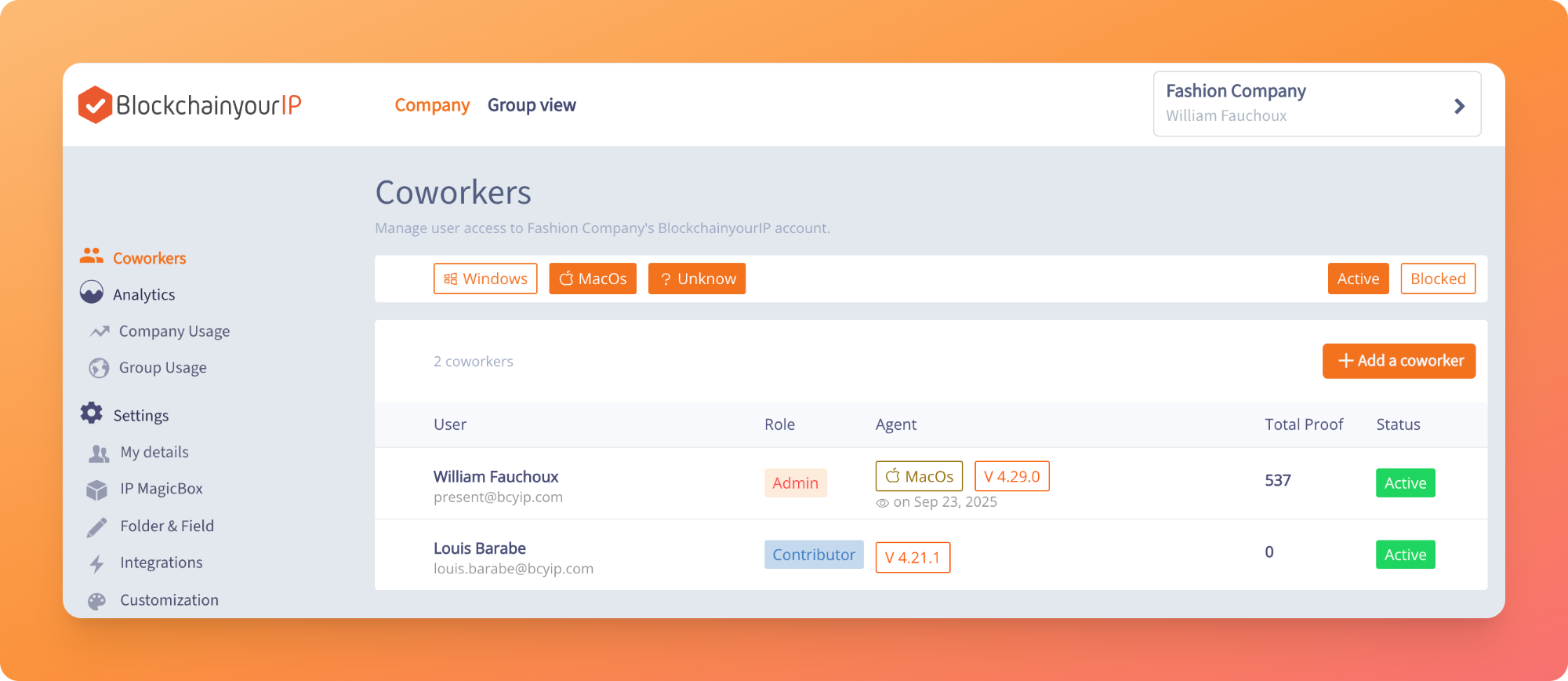
In the previous version, no notification was sent when a submission was successful. Only errors were displayed in the navigation bar. We wanted to make this clearer for users.
- When successful: a message appears and the user is automatically redirected to the " My Documents"* page to view their pending files.
- In case of failure (for example, if the file is too large or in case of loss of internet connection), an error message is displayed and the user is automatically redirected to the Error page to view the cause of the problem.
- We have modified the behavior of the multi-select field so that the window closes automatically after each selection. Previously, the user had to click outside the selection area or press Enter to confirm their selection.
- It is no longer necessary to press Enter to validate a text field.
We've made your login experience smoother with automatic identity provider detection based on your email address. Additionally, we now support Google OIDC login for a more seamless authentication process.
You can now store your files in GCP Storage buckets. Simply connect with your Google account that has access to the bucket to get started.
You can now create your own folders to structure your documents in a way that makes sense for you.
Easily organize your documents by placing them into these new folders.
Each folder can have its own specific set of custom details (attributes) that you define.
You have the power to create these attributes yourself, choosing from different types:
You can also make certain attributes required so they must be filled in for documents in that folder.
When you add a new document, you can now easily assign it to a folder.
Depending on the document type or process, selecting a folder might be optional or required.
Navigate to any folder.
Then, quickly filter and find documents within that folder by using the specific attributes you've added, making your searches much more precise and efficient.
We've made it much easier to find documents.
You'll see a new, simple calendar tool (a date picker) that lets you quickly select a start date and an end date.
Two-factor authentication in the IP Magic Box
Now, after logging in with your email, you can enable SMS validation to receive a verification code and further secure access to your account.
Two-factor authentication in the IP Magic Box
Now, after logging in with Magic Link, you can request to receive a verification code to secure access to your account.

Duplicate File Detector

Add support for V0 folders

Electron update v33
Fix default thumbnails display
Hover custom color
A dropdown scroll for the depositors
Improve file selection :
Support mounted drives on mac
Display version on login screen
Mac Version Only : Remove link to install updates (features is not ready yet)

New SSO provider : Use Okta to sign in the Magic Box !


go to Dashboard > IP MagicBox > Tagging Strategy, Or click "Edit Company Tags" in the MagicBox, and set a custom limit for Personal Tags (Admin Only)
(.stl .stp .gtlf .glb .obj .fbx .3DS...)

You can now download file hosted on Azure blob storage
Search bar is now even more efficient ! It manages the filtering of dates, tags and deposant name, as well as file name and hash.
We increased the size limit of the file up to 200 Mb. Please contact us to configure this feature.
Group can export their config to .csv to make it easier to set up on other accounts.
You can drop your file in any screen of the box, to trigger the anchorage process.
Save time with the ability to drop folder as a whole. It will protect all the files it contains at once.
.gif)
Some users experienced a Bug when they loged in the IP MagicBox after a long time. The new version will try 6 time to reconnect the user and will then display a page asking the user if he want to go to login page.

A bug was introduced in the previous version preventing the IP MagicBox to automaticly refresh Azure token.
Never miss an update ;)


.png)
Login the easiest and the safest way with a magic link sent to your mailbox
.png)

.png)
You can create a config.json file to only display the login methods you want
{
"loginMethods": ["AZURE_AD", "PASSWORD"]
}
Production : C:\Users\{userName}\AppData\Roaming\IP MagicBox
Dev : C:\Users\{userName}\AppData\Roaming\IP MagicBoxDev
Login errors are displayed in the login panel (not in the popup) and each error as an errorCode.

The task pane design was change to match the rest of the app.

New upload target: azure blob storage, upload is cancelable.
Add a login hint so the customer does not have to type its email twice
Upload now starts as soon as the temp copy is done for each tasks (not awaiting all tasks copy anymore).